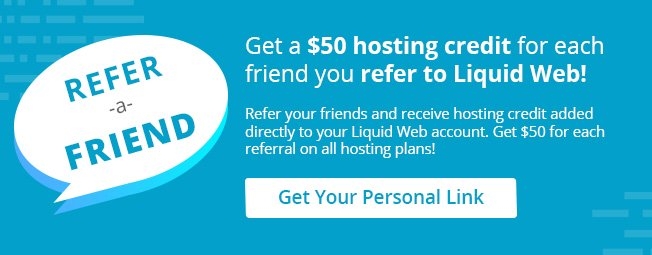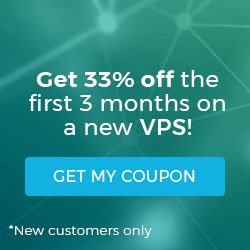II. How To Create a MySQL Database in cPanel
III. How To Delete a MySQL Database in cPanel
IV. How To Create a MySQL Database User in cPanel
V. How To Assign a User to a MySQL Database in cPanel
VI. How To Change a MySQL Database User's Password in cPanel
VII. How To Remove a User from a MySQL Database in cPanel
VIII. How To Delete a MySQL Database User in cPanel
IX. How To Check a MySQL Database for Errors in cPanel
X. How To Repair a MySQL Database in cPanel
XI. How To Manage a MySQL Database with phpMyAdmin in cPanel
Continuing with the MySQL series in cPanel, this article focuses on how to delete a MySQL database in cPanel. While web developers use databases to manage large datasets for websites and applications, it sometimes becomes necessary to delete a no longer in-use database.
Requirements
- Server with cPanel installed.
- Login credentials for cPanel with appropriate permissions.
How to Delete a MySQL Database in cPanel
1. Log in to cPanel.

2. In the Databases section, click the MySQL Databases icon.
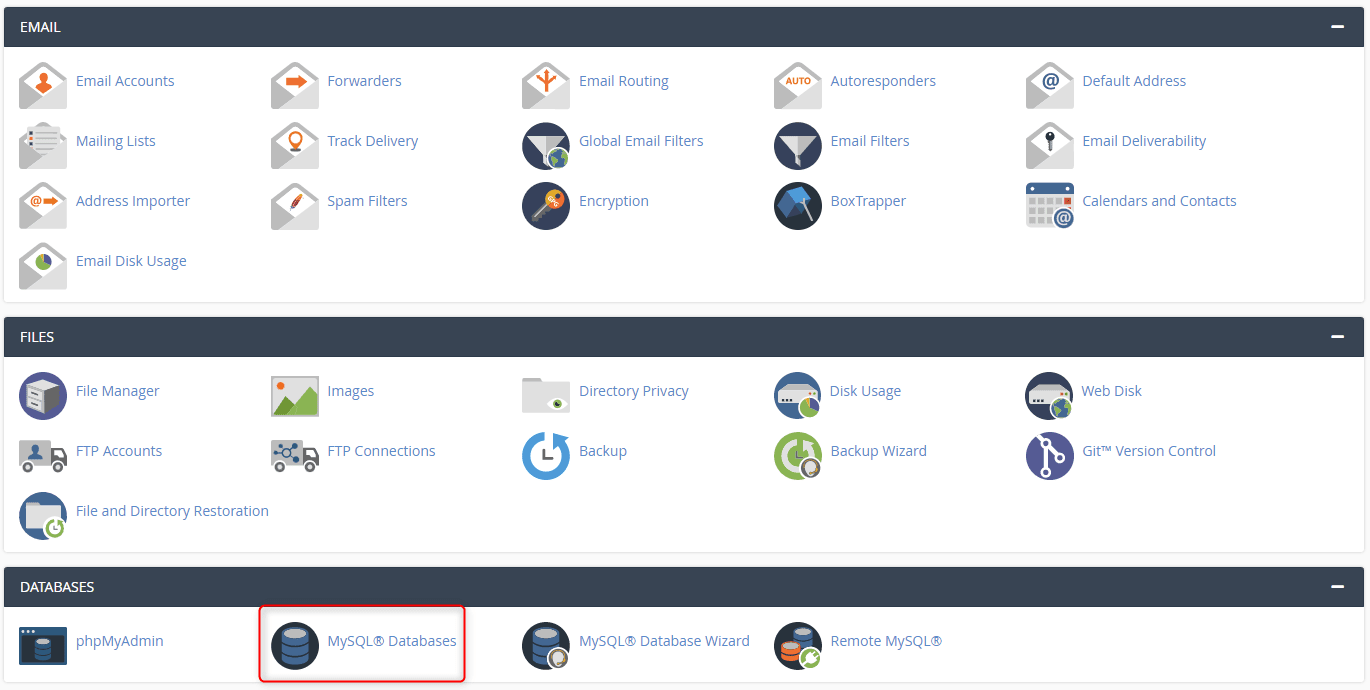
3. Under Current Databases, click Delete next to the appropriate database.
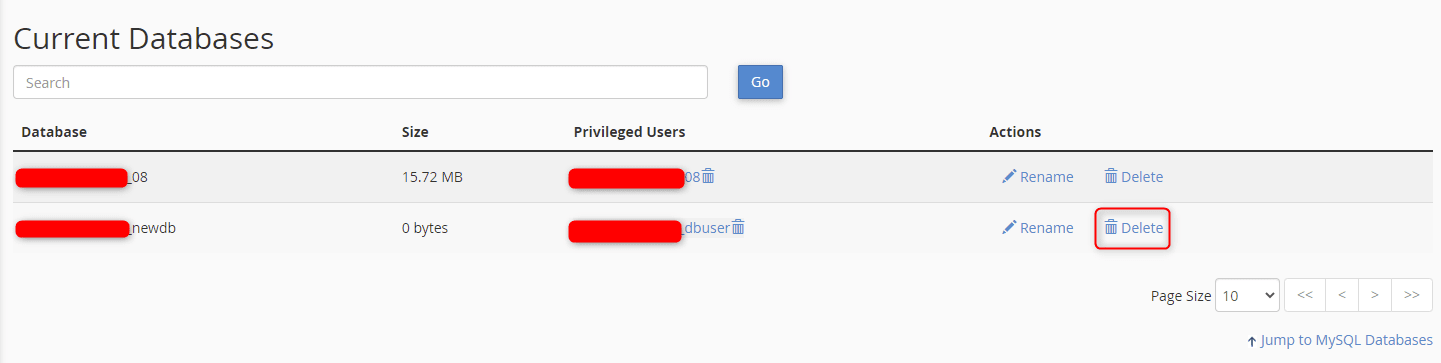
4. Click Delete Database to confirm the permanent deletion of the database.
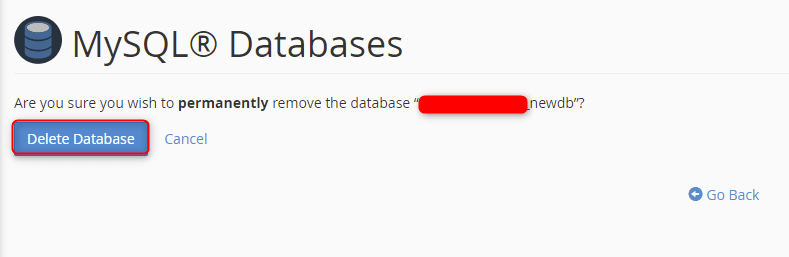
5. A message displays affirming the deletion of the MySQL database.
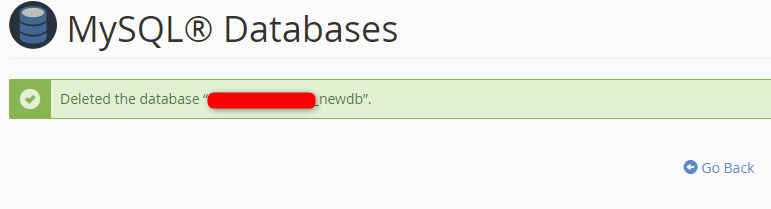
Wrapping Up
Now you are able to delete a MySQL database in cPanel. Liquid Web customers utilizing cPanel servers enjoy 24/7/365 support for the steps in this tutorial and other cPanel functions, allowing you to focus on your websites and applications.
Contact our sales team today if you want to know more about setting up a dedicated server with cPanel.
Check out our next tutorial in this series on How to Create a Database User in cPanel.
Related Articles:

About the Author: dpepper
Our Sales and Support teams are available 24 hours by phone or e-mail to assist.
Latest Articles
How to Clone a Drupal Site to Another Domain
Read ArticleTop Eight Virtualization Security Issues and Risks
Read ArticleAccessing Man Pages on Ubuntu 16.04 LTS
Read ArticlePremium Business Email Pricing FAQ
Read ArticleMicrosoft Exchange Server Security Update
Read Article